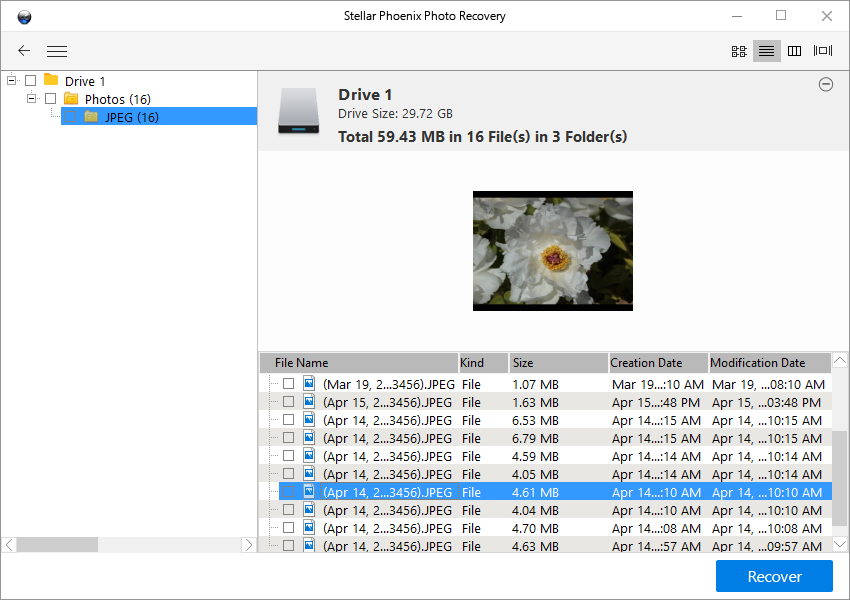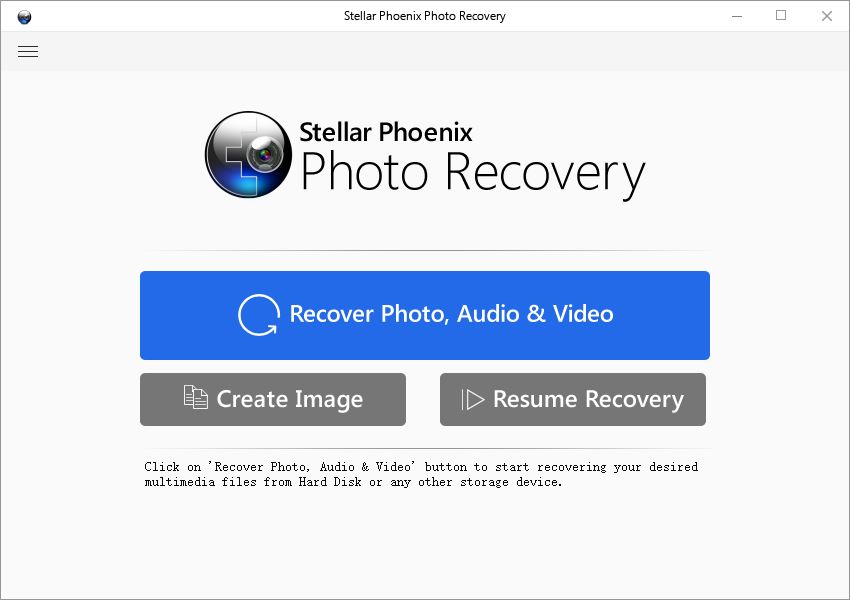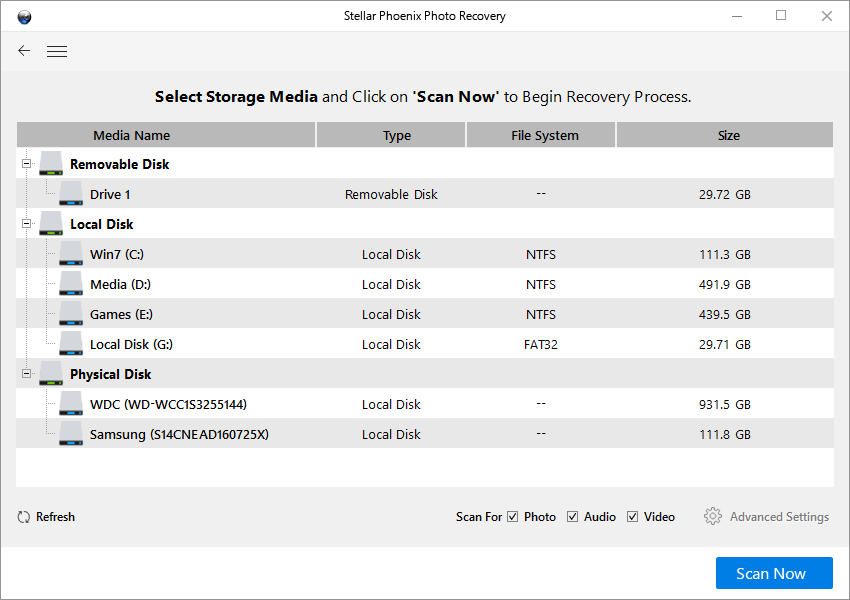How to Recover Deleted Photos from Samsung Galaxy S7
In this article:
If you accidentally deleted photos or videos from a Samsung Galaxy S7 or Galaxy S7 Edge, and have no viable backup files made in the past, you will probably find yourself in these three scenarios:
I.A cloud backup saves the day - Your pictures could have been uploaded to Google (and friends) all along
Before you head to recover any deleted files, be sure to check the Google Photos app, normally hidden away in the Google folder, the app is Google’s official offering for media management, it has the ability to do system wide search for media files (photos and videos) and upload them to your Google drive account, you could delete a picture from the Gallery app you normally use, but if you don’t delete it from Google Photos as well, it will remain in the cloud and can be restored to the phone.
II.Photos deleted from the SD card can be recovered with open-source software Photorec:
The second scenario – there’s no backup anywhere, the deleted files were previously stored on the SD card – the default place for storing pictures and videos captured by the camera app, then the files can be recovered locally, with relative ease.
Galaxy Edge sports the same internals and software as Galaxy s7 so the procedures of the file recovery process are largely the same.
The file recovery programs introduced below are computer-based, if you’re reading this on your Galaxy S7, time to switch to your powerhouse computer, it can be either Windows, Mac or Linux.
The step by step guide:
- Take out the SD card from the phone and connect the card with computer via a micro MicroSD card adapter
 or USB Micro SD card reader.
or USB Micro SD card reader.
- Download a file recovery program of your preference, one choice is the excellent Photorec, an open-source file recovery tool that’s available on both Windows and Linux. The lack of a graphical interface might be daunting for users who’s not familiar with the command line environment, but once you get around the learning curve, photorec’s prowess and versatility is unparalleled. The download link below is for the stellar phoenix photo recovery, it’s effective, easy to use, and with a graphic user interface.
- With the SD card properly mounted, the software will automatically detect the attached storage device and ask the permission to run a scan, check if the prompted media storage points to the right SD card, if it does, proceed to scan.
- The scanning process will likely take some time if the card’s packed with content, the SD card is the default storage place for camera produced photos and videos, as well as downloaded media content. The scanning result will be a massive amount of jumbled files consists of not only the files you want to retrieve, also the thumbnails, cached internet images, downloaded photos, all the media files that are ever written on the card will be evaluated, if the file’s in a favorable recovery status, it will be listed in the scanning result.
- After the scanning is over, save all the recovered files to your hard drive. You shouldn’t waste time on the built-in file filter, the computer’s file management app, both Windows file explorer or Mac’s finder, are much better equipped for the daunting task of sorting out the jumbled recovered files.
III. Photos deleted from the internal memory of Galaxy S7 can be recovered with Dr.Fone
Requirements:
- A Windows computer
- An USB cable to connect the phone to the computer
- Dr.Fone data recovery
Dr.Fone is a cross-platform desktop disk utility that scans and retrieves deleted files from the internal memory of android phones. Well it’s not as polished or revered as the famous Photorec but it’s one of a kind, a pragmatic file recovery program that’s actually capable of working wonders on the phone’s internal memory.
The step by step guide:
- Enable developer mode: go to the app drawer and tap Settings, scroll to the bottom and tap About Phone, scroll to the bottom and tap repeatedly on build number until the message “You have successfully enabled developer mode” appears.
- Enable USB debugging: tap developer mode and check USB debugging.
- Download the trial version of Dr.Fone the disk utility. The program is windows-based, if you’re reading this on your Galaxy S7 right now it’s time to relocate to a Windows PC. The program is relatively light-weight, the download filesize is about 46M, once the download is completed, install and launch the software.
- The software’s pretty automated afterward, it detects the attached device and determines its exact model, spends a few minutes to set up the recovery environment, then the scanning begins.
- During the scanning process, the recoverable photos are displayed in the right-pane for preview and evaluation, note that a camera captured photos may exist in multiple forms, what’s in the scanning result may appear to be the photo you lost but actually is a mere thumbnail of the full file.
- If you decide to recover the scanning result, click the “recover” button at the right-bottom and input a registration key to have your photos back.
On your phone:
On your computer:
To avoid future file loss issues, you should switch from the default gallery app to Google Photos.
By now you have most certainly heard how good Google photos is, besides being the intelligent app that recognize people’s face, even babies with freakish accuracy, it makes backing up your media library effortlessly, without any cost.
To set up auto backup on Google Photos:
- Open the Google Photos app.
- Sign in to your Google accunt.
- At the top, tap Menu.
- Tap Settings > Backup & Sync.
- Switch on “Back up & Sync”.
QA
If your file loss problem can’t be solved with the solutions proposed in this article (or lack thereof), or having trouble with using the software Photorec or Stellar Phoenix, feel free to post your question in the comment area, I will try answer each exemplary questions and feature them on the top.
The return of the micro SD card expandable storage on the Samsung Galaxy S7 quelled the rage of a lot of fans, fortunately, this acquiescence of Samsung makes it possible for us to recover deleted files locally from a Galaxy S7.Why deleted photos can be recovered
When a delete command’s issued to a group of files on Galaxy S7, the operating system isn’t tasked to destroy these files, it’s only instructed to label these files as expendable and to free up the memory space/sectors these files occupies, to do so, the deletion process removes the pointer to these files from the file allocation table, but doesn’t do anything harmful to the actual files.
As mentioned above, the deletion marks the memory area where the deleted files stored as blank, after that, the operating system’s granted the permission to utilize that memory space whenever it’s necessary, which means should new photos are captured after the deletion, they pose a threat to overwrite the mistakenly deleted files. So, it’s recommended to not use the phone’s camera until the recovery is done.
Google and friends - Potential cloud apps to track down a backup file
Even if you have yet to cultivate a healthy, life-improving habit of backing up everything digital you own, there’s the possibility that someone somehow has got your permission and done that work for you by uploading all the photos from your Galaxy S7 to a web server. That someone normally refers to a cloud storage provider, tech companies that competes in a fiercely competitive market where aggressive and sneaky procurement of new customers is the standard practice. So don’t be surprised if you find your private pics keeps living on some obscure servers even after they’ve been deleted from the phone. This kind of predatory marketing is generally bad – see celebgate, but in our case, it could be counted a pleasant surprise, almost...
Okay, enough with the the social commentary, let’s discuss something problem-solving:
To track down an elusive backup of Galaxy S7, the prime place to look at is the Google Photos app. The moment you got your paws on the shiny new Galaxy and powered it up, you will be asked to sign in with a Google account. If you managed to do that, the Google Photos app’s automatically granted the permission to index and back up the media files on the device to Google’s server regularly, constantly. The auto backup feature is programmed to upload whenever there’s fresh content added to the gallery and a Wi-Fi connection available. So, even if the files were deleted from the local gallery app, it will likely be alive and kicking on Google’s server. If a Google Photos backup do exist, you can follow Google’s official guide to sync the deleted files back to the phone.
Other cloud storage services like Dropbox might be preinstalled on some version of the Galaxy S7, it’s worth a cautious look. Samsung’s computer based file management tool Samsung kies functions like the iTunes in terms of backup and sync, whenever your Galaxy S7’s plugged to a kies-installed computer, the content on the phone’s automatically copied to the hard drive, and the phone can be resorted to a previous state with that backup.
FAQ:Does rooting the android device make it possible for the recovery software to recover deleted files from the internal memory?
No, root doesn’t change the fact that the internal memory is off limits to third party intrusive disk utilities. More importantly, rooting poses a potential negative impact on the established file system, the process will make it even harder for the file recovery software to restore or repair the file system to its original state.
When I directly connected my Samsung Galaxy S7 with the computer via USB cable, the software failed to list the Micro SD card and the internal memory in the “select drive for scanning” process, what’s wrong?
When connecting Galaxy S7 with a computer via USB cable, you’re left to choose between MTP and PTP connection mode, neither allows the file recovery software to recognize the card or the internal memory as a workable media drive. So it’s recommended to take out the SD card and directly connect it to the computer with a card reader/adapter. Then the file recovery software will have no trouble working on the storage.
Is there an android app for this sort of thing?
Currently no sophisticated, viable mobile solution has been brought out to the market. The reason of the absence is the computing-intensive nature of file recovery task, which is still too demanding for today’s mobile chips, also, the relatively closed nature of the mobile operating system prohibits operations that are a bit intrusive like the scanning and salvaging of the internal memory.