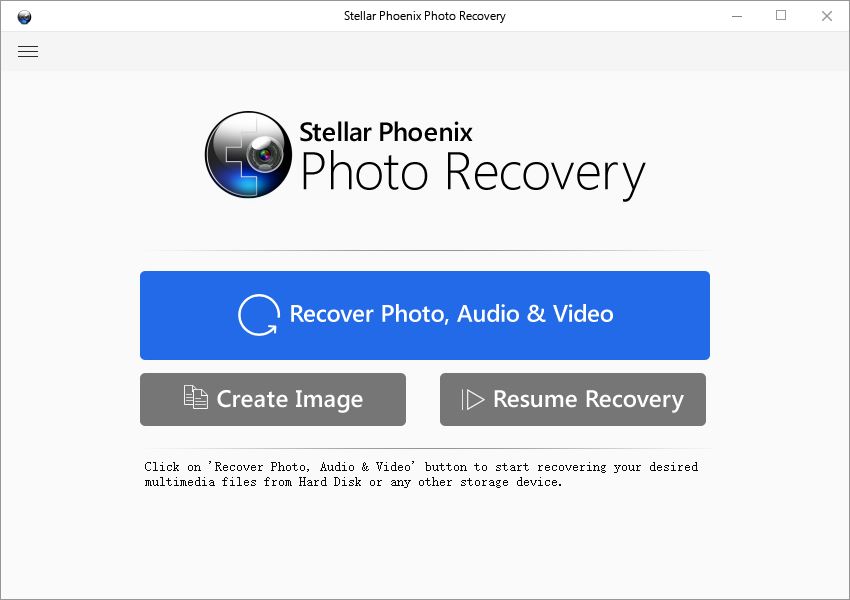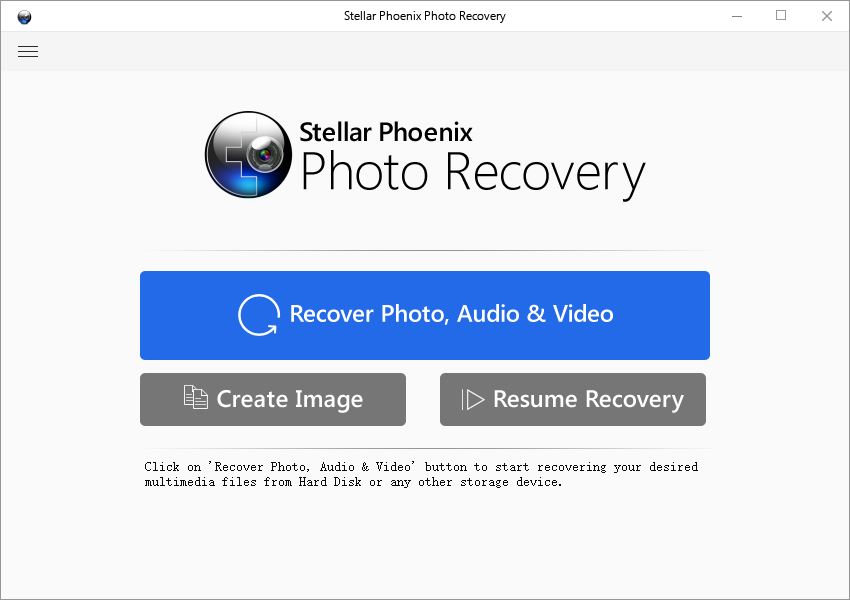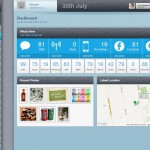How to recover deleted photos from Samsung Galaxy S4
My darling baby boy deleted all the photos in my Samsung Galaxy S4!
Before you hit the big red panic button, you should know that the files deleted from Galaxy S4 are not necessarily erased, they are more likely alive and well, with proper file recovery software, files deleted from Samsung Galaxy S4 could be recovered with photo recovery software in just a few clicks of mouse.
How to recover deleted photos from Samsung Galaxy S4
Part I: the overview
1. Avoid taking anymore photos or videos with Galaxy S4
Luckily, Photos and videos captured by Samsung Galaxy S4 are stored in the SD card by default, when a delete command is issued to selected files, the android OS doesn't just go to destroy these files, instead, the OS merely label the "deleted" photos or videos as expendable to free up the memory these files occupied for storing new files at some point in the future. Before newly captured videos or photos swamp in, the files deleted from Samsung Galaxy S4 are intact and can be recovered.
2. Recover deleted photos from Samsung Galaxy S4
Download photo recovery for Samsung Galaxy S4. The software is able to recover deleted photos, videos and audio files from Samsung Galaxy S4. This is a computer software, if you are watching this article on your Galaxy S4, You may want to peg this page and switch to a pc or Mac to get this job done.
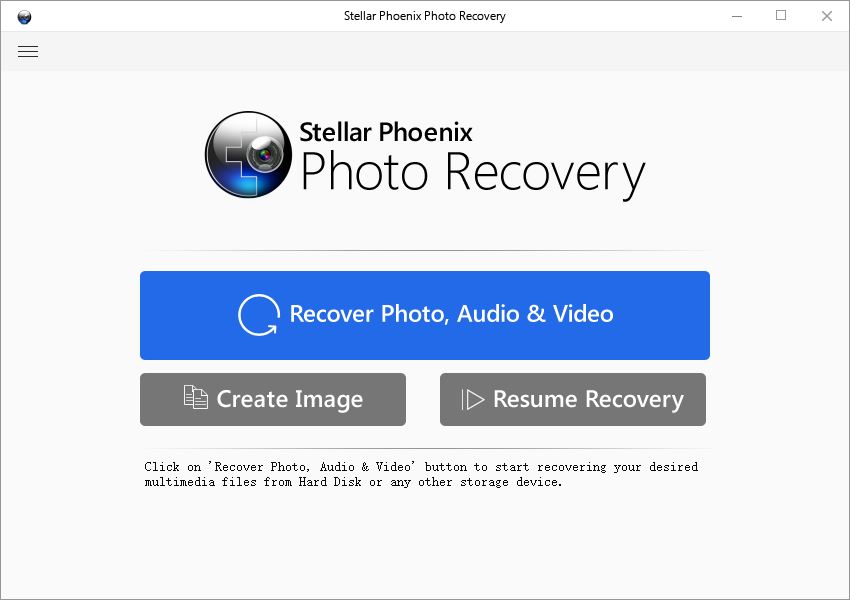
In order to let the photo recovery software properly scan the SD card storage, you need to take out the MicroSD card from the phone and insert it in the MicroSD card adapter(normally bundled in your MicroSD card package, It looks like a normal sized SD card which you can plug into the card slot in your laptop), or a USB Micro SD card reader(for desktop PC, which doesn't have a SD card slot), either way, connect the card with computer. If you don't have a proper SD card adapter/USB reader or you have a rooted Galaxy S4, Just turn on the USB debugging mode on the phone and connect it with computer via USB cable.
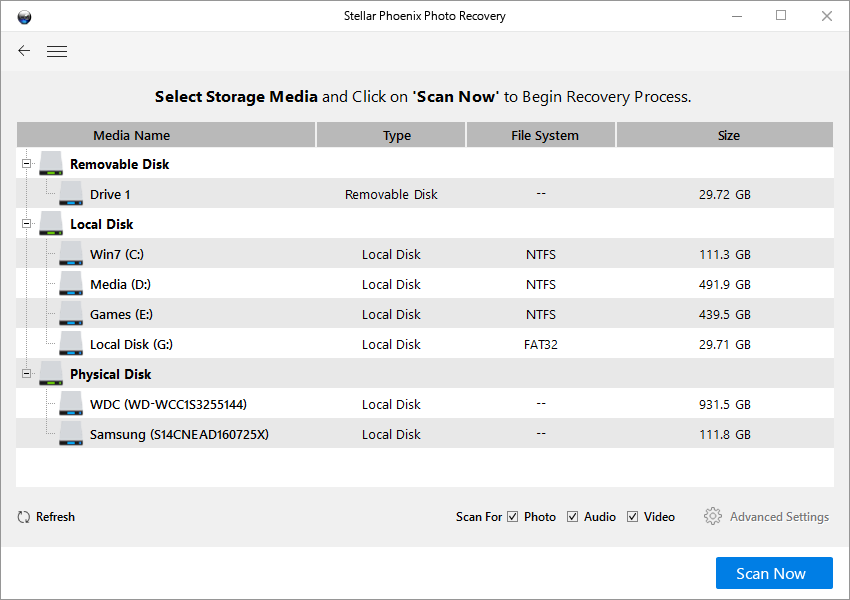
Now start photo recovery for Samsung Galaxy S4, click "recover photo, audio & video". In "select media for recovery", choose the drive letter that represents the memory card. Click "scan now", the scanning process will probably take a while to run through all the sectors, when it's finished, you will be looking at a overwhelmingly big jumble of files - photos, videos, music and audio recordings that your Galaxy S4 has ever produced. Check the drive letter checkbox on the top-left pane, then hit the "Recover" button to recover all the files.
Recover deleted photos from Samsung Galaxy S4, Choose or create a folder on the computer, not Galaxy S4 to store the recovered files. Writing on the galaxy's storage may compromise the result of recovery.
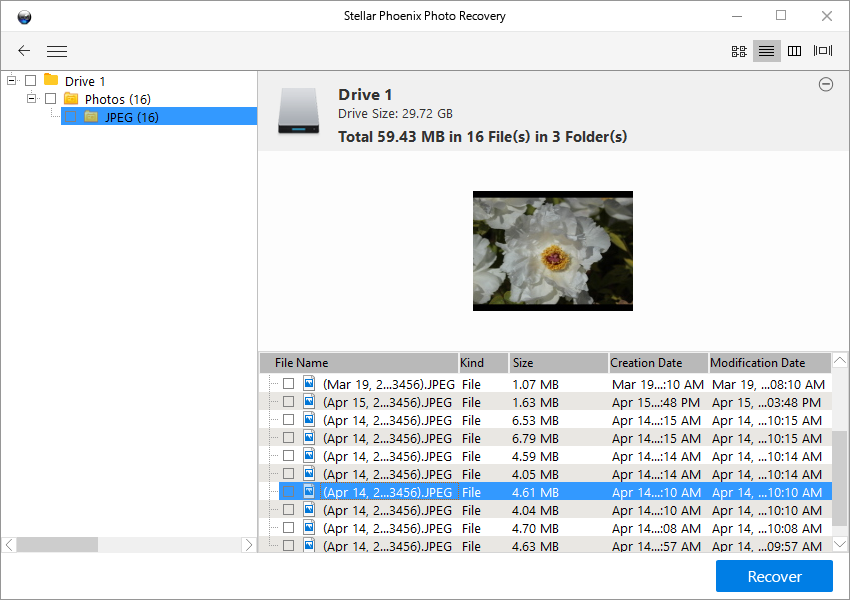
Part II: backup everything
Create a folder on your computer, and drag all your captured videos, photos and sound recordings from DCIM folder to the folder to make a backup. If you are one of the paranoid kinds like me, make another backup. On windows machine you can use syncback to automatically backup your drive. With mac, try time machine.
So, that's how you get back your lost files from Samsung Galaxy S 4
How to enable USB debugging on Samsung Galaxy S4?Part III: Frequently asked questions
To enable USB debugging. Go to settings, "More", tap about phone, tap on "build number" repeatly for 7 times. No need to time it, just tap it vigorously.Then the hidden option "Developer Option" will appear, check USB debugging.
How to repair damaged, corrupted, partially visible files?
If you were not aware of the deletion and kept shooting with galaxy s4, eventually the newly produced data will consume the memory space of the deleted photos. The operating system will overwrite the memory space where the deleted files occupied and makes the files partially or entirely corrupted. If your photo recovery result is consisted with many corrupted files, and they are important, tools like JPEG repair may be worth a try, still, there’s no absolute guarantee that the damaged, corrupted or overwritten pictures can be restored perfectly.
Where's the USB mass storage mode on Galaxy S4?
USB mass storage mode – ums was available on android before the android 4.0 era, when connected with computer the entire device storage can be recognized as a flash drive, file recovery software is able to detect and list the phone's internal memory as a recoverable drive. But after android 4.0, mostly for security reasons, google decides to ditch ums mode, and make MTP/PTP as the primary connection mode. The move makes it impossible for file recovery software to interact with android's internal memory thus unable to undelete files, there are tweaks and apps to enable ums mode on galaxy lines but all the method are only for SD card, there's still no effective way to enable ums on internal memory, so current photo recovery software are still not able to retrieve deleted files from android internal memory.
Galaxy s4's internal memory doesn't listed in the "select drive for recovery" process
Unlike the previous version, Android 4.2 powered Samsung Galaxy S4 doesn't separate the internal memory between sectors for system files and sectors for media files, so they share. Android OS restrict pc software like our photo recovery to scan its internal memory where the system files are stored. That's the reason galaxy s4's internal memory doesn't mount as a drive like the external SD card does, and doesn't show up in the "select drive for recovery" list.
It appears that now there's a solution to recover deleted photos from internal memory of Samsung galaxy s4, this solution is very complicated, geeky and potentially tend to brick your phone, if you are not a geek and the deleted files are not extremely valuable, I don't recommend you to practice this method since the complicity of this process and potential hazard in this to brick your galaxy s4.
To recover deleted photos from the internal memory, you need a rooted galaxy s4. The process is to back up the entire internal memory partition as a single, massive .RAW file and output to computer, then convert the .RAW file to a VHD. Mount the VHD in disk manager as a disk, use photo recovery software scan and recover the deleted files. This process will take roughly 4 hours, so, if you are familiar and comfortable with the geeky terms and expressions and determined to proceed, check the detailed tutorial - recover deleted photos from android's internal memory.
The requirements
A rooted galaxy s4. If you haven't rooted your phone yet, now probably is not the optimal time to do it, since rooting can cause further data loss that renders file recovery pointless, root also void your warranty.
The requirements enlisted tools from both android and windows platform to take on the task, some of the tools are for developers, with instruction might be confusing for non-geeky crowd, again, if you are not comfortable with the terms like ADB, Cygwin terminal, unix command… please do not proceed, just take a perspective reevaluation about your pictures of cat doing wondrously cute things that you tragically deleted, and move on.
Okay, now the tools needed to bring back the deleted files from galaxy s4's internal memory.
- Busybox installed on galaxy s4– an android app that provide Unix tools, download it from Google play store. As other tools listed in this tutorial, many of them requires a good read.
- Cygwin terminal installed on default location [c:\cygwin], installed on windows.
- Netcat – download on computer and extract the compressed file to [c:\cygwin\bin]
- ADB
- USB debugging enabled on your galaxy s4
- VHD tool – Microsoft's vhd.exe
- Photo recovery utility, the software is able to recover deleted files from the converted Samsung galaxy s4 internal memory