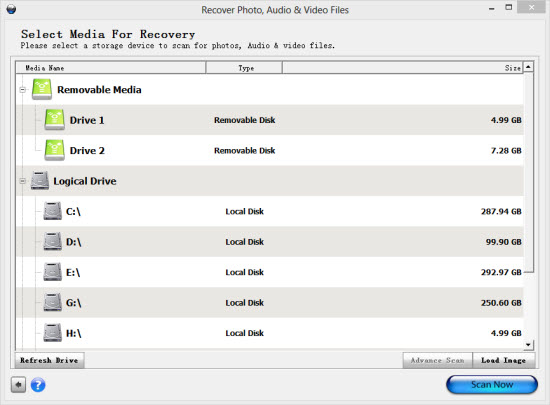How to recover deleted photos from Samsung Galaxy S3
I accidentally deleted photos from my Galaxy S3, I intended to delete a few pictures, after I grouped a couple of shots and hit the "Delete all" button, boom! All the photos are gone!So before I go completely panic, can you fine folks tell me how to recover the deleted photos and videos from my Samsung galaxy s3?
Okay, there's completely no need to go panic, the fact is that the deleted photos and videos has never left the galaxy s3, the files are probably kicking somewhere on the built-in drive or external sd card (depending where the gallery is resided), and can be easily brought back with photo recovery software for Samsung Galaxy s3
Both the built in drive and the expandable storage – sd card in Galaxy s3 works like the hard drive on your pc or mac, when files like photos or videos are deleted, the OS doesn’t actually destroy anything, instead it locate the place where the deleted photos stored and marked it as a blank area, and will utilize the place to store new photos and videos when necessary. So, it is possible to recover the deleted photos from the galaxy s3 , unless, a lot photos or videos has been taken after the deletion which leaves the OS no choice but to overwrite the place where the deleted photos are stored.
Follow the step by step guide to recover deleted photos from Samsung galaxy s3
Download photo recovery software for galaxy s3. The software is available on PC and Mac, if you are reading this tutorial on your Galaxy S3, you may need to bookmark this page and open it in the browser on your computer.
Scanning
luckily, Samsung Galaxy S3 stores image and video files captured with the camera in the MicroSD card by default, to let the software scan the sd card properly, it is recommanded to take the card out from the phone and attach it to the computer as a removable media storage. Find your MicroSD card adapter that came bundled with your card, insert the card in the adapter and plug it in your laptop's SD card slot. For desktop PC that doesn't have a SD card slot, use a USB Micro SD card reader. If neither of these is available, just connect directly through your phone with a USB cable.
Note: When connecting with the phone for scanning deleted pictures, you should turn on the debugging mode on the phone, to do that, go to settings – application – development, then tick debugging mode. When galaxy s3 is connected with computer, pull download the notification bar and select usb mode as mass storage.
Select drive and click scan, built in storage and sd card are allocated with a drive letter respectively.
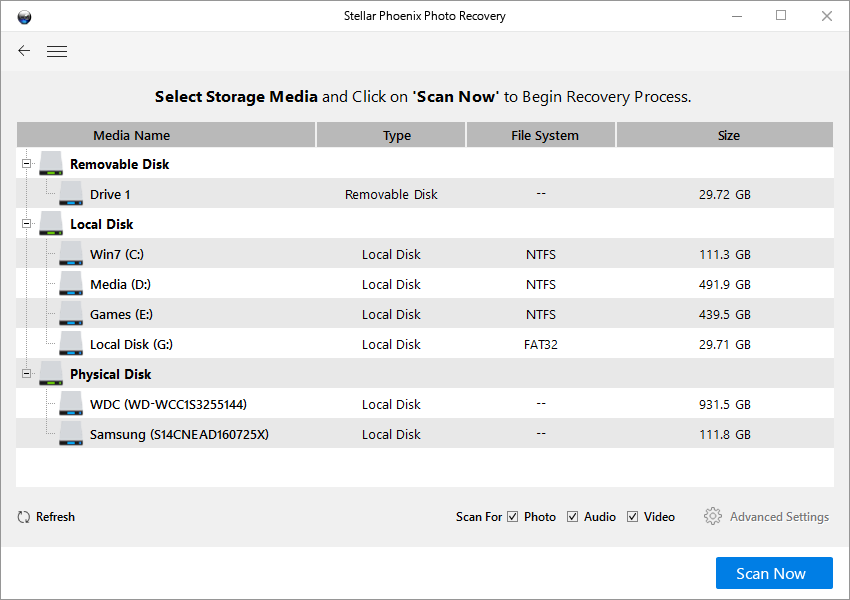
When scanning is done, the software prompts the result of listed photos, videos, organized by file extensions.
Check out the files in the preview windows, hunt down the wanted ones, click recover.
Recover deleted photos and videos from Samsung galaxy s3.
Please feel free to leave a comment, legitimate questions will be answered.
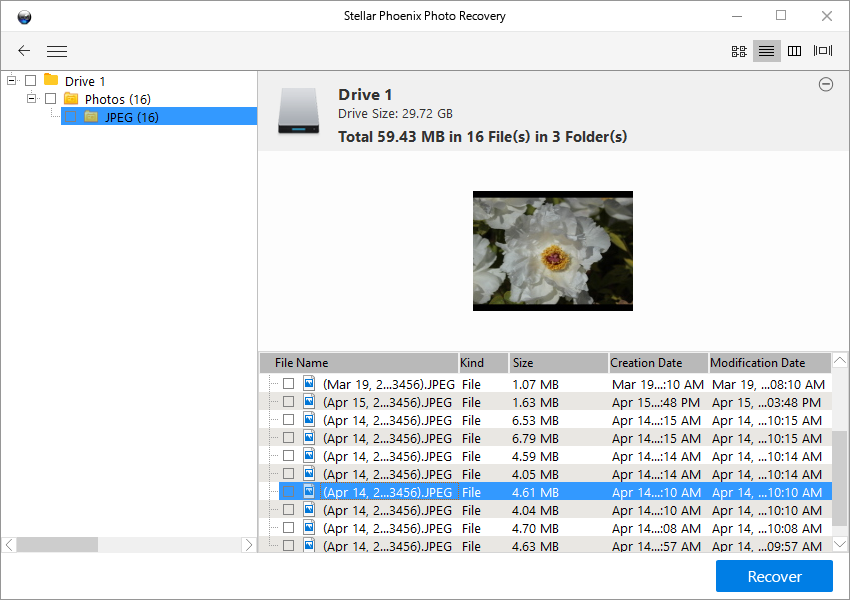
update: Please read Android 4.0 and what it means to photo recovery
Frequently Asked Questions:- Is Samsung Galaxy S3 photo recovery available for Mac OS X? Yes, you can recover deleted photos from Samsung Galaxy S3 on mac with photo recovery for mac.
- The internal memory of Samsung Galaxy S3 is not listed in the "select media for recovery" menu, what's wrong? The android 4.0 update has omitted "USB mass storage" as a USB connection mode when we connect Galaxy S3 with computer, which is crucial for photo recovery software to work on Samsung Galaxy S3, since the update, files deleted from internal memory will not be recovered because the photo recovery software can no longer access the internal memory of Galaxy S3, still, if your deleted photos and videos are stored on SD card, photo recovery for Samsung Galaxy S3 is able to recover them.
Enable USB mass storage mode on Samsung Galaxy S3
In certain version of Samsung Galaxy S3 when connected with computer you will notice that there's only two options to choose, MTP(media device) and PTP(camera), USB mass storage is missing, but stellar phoenix photo recovery or any other third party file recovery software will only recognize and allocate drive letters to SD card and internal memory in mass storage mode. No worry, we can still enable USB storage on Samsung Galaxy S3 and get your deleted photos and videos back
- Download app to your computer and connect your phone with computer via USB cable to copy this app to your Samsung Galaxy S3
- Now disconnect, navigate to this app and install
- Once install successfully, open the app and select UMS mode, USB mass storage capability will be activated on your phone.
update: now it appears that there's solution to recover deleted photos from the internal memory of Samsung Galaxy S3.
Proceed after you read the requirements and risks in practicing this method
The method requires a rooted Galaxy S3, optimally, an already rooted Galaxy S3, I don't recommend to root solely for the purpose of file recovery from internal memory because rooting will cause further data loss and your warranty voided. The process is geeky, it requires certain knowledge in unix commands, if you are not comfortable with these terms (which most people aren't), please do not take on the adventure that may brick your phone.
The problem
The problem of the internal memory is that it doesn't mount as a drive as the SD card does, the internal memory where the media files and system files shares doesn't allow photo recovery tools to scan and return the deleted files to their previous state. Photo recovery tools work because operating system like android's delete command doesn't go through all the troubles to set all the 1s and 0s to 0s, android just delete the reference pointer in the file allocation index that says that a file with a name of this exists in this memory location. The problem is that photo recovery software requires the internal memory to mount as a drive to dig deep to resurrect those pictures you tragically lost by accident.
The solution
The idea is to output the whole internal memory to a single, massive .raw file, which then can be converted to a virtual hard disk drive – a .VHD file, you can then attach the VHD volume in disk manager, which photo recovery software will have no trouble to work with.