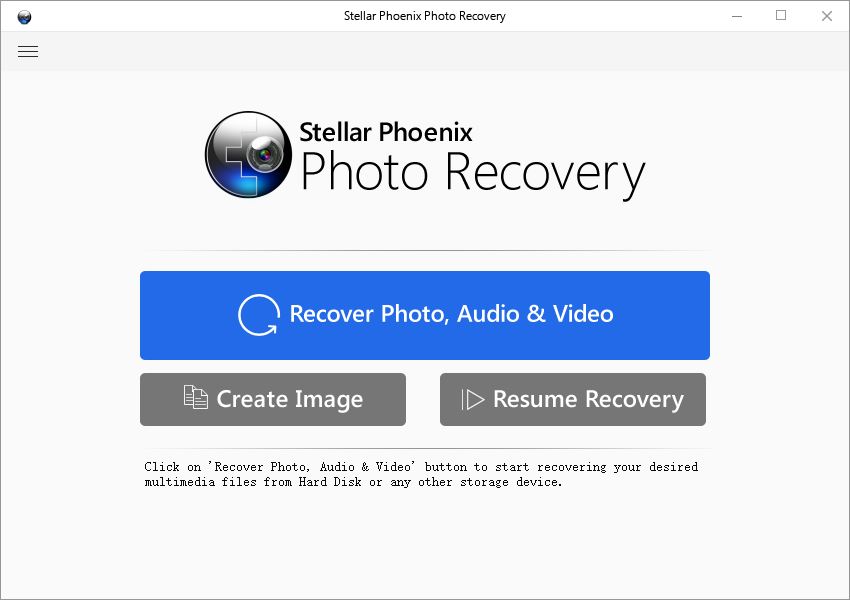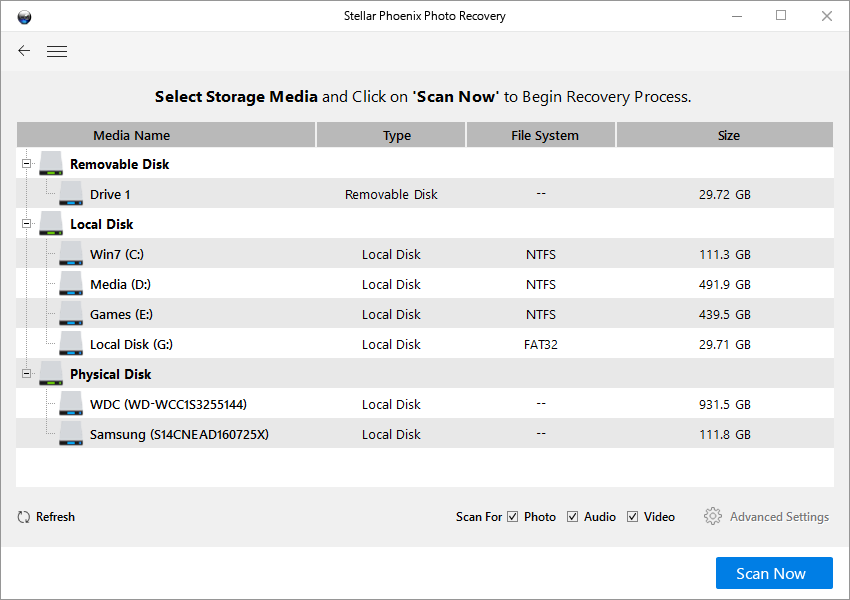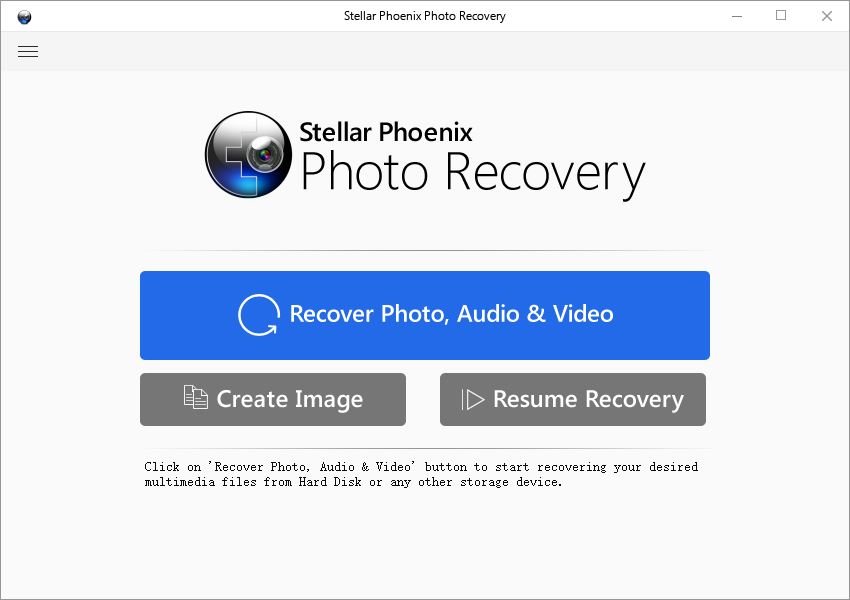How to automatically back up Samsung Galaxy S8
Much of the data produced by your Galaxy S8 is backed up by Google automatically, in this article, we will explain what is being saved for you, and what you need to save for yourself.
Backup camera roll items and multi-media contents:By now, you’ve most certainly heard how ingenious Google Photos is, your friend, family and colleagues are probably using it and singing the app’s praises. It can identify faces-even babies- in your picture with freakish accuracy. It automatically creates Gifs and slideshows that the people in your life will cherish, it also makes backing up your photo library effortless.
This is the step by step guide to back up the multimedia contents with Google photos:
When you first set up the app, you will be greeted with two options on backup quality: optimized and original. Optimized is an enticing option since it doesn’t eat into your Google account storage, images will endure a bit quality degradation but it wouldn’t be noticeable if you mainly share your images online – via social media, email, etc. and you get unlimited free storage. Original, however, will be a fine option if you intend to make your shots into a photobook, or you just want to keep everything without any compromises on quality, this will account to your 15 GB of free storage, so you’ll likely need to pay for an upgrade at some point to get more room in the cloud for your library.
Google photos also give you plenty of flexibility on when the backup occur. Personally I’ve set Photos to backup when there’s a Wi-Fi connection available and the phone’s being charged. This will avoid battery drainage and waste of precious cellular data.
If you want Google Photos to back up things other than your camera roll items, you can choose which folders – screenshots, Instagram, downloads, etc. – Photos backup by going to settings, then “Back up & sync,” and then select “Back up device folders” to toggle folders on and off.
Back up other dataGoogle has its android backup service built into every android devices including the galaxy phones. By default, this service backs up most of the important data that you care about through various Google service – where you also access it on the web. You can edit your sync settings by going to Settings > Accounts > Google, then selecting your Gmail address.
What Google doesn’t back upSMS messagesGoogle doesn’t back up your text messages by default, if you want to back up your text messages on Galaxy S8, follow our guide to automatically backing up text messages on galaxy phones.
Vito Johnson is an editor of android-photo-recovery.com. He's constantly looking for ways to help you get the most out of your android gadget, and ready to answer your questions in the comment area. Vito owns a Samsung Galaxy S5 and HTC one as well as windows and Mac computers. Vito Johnson on Google+.