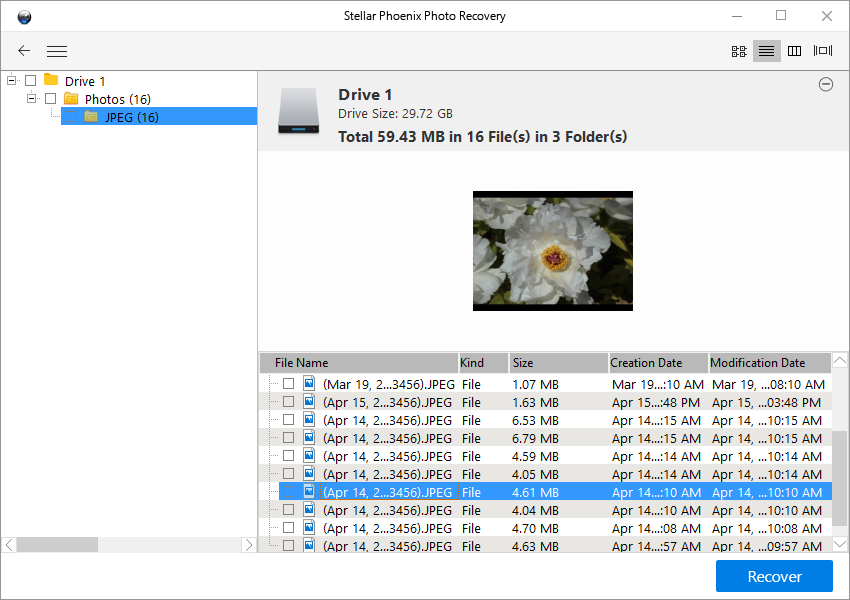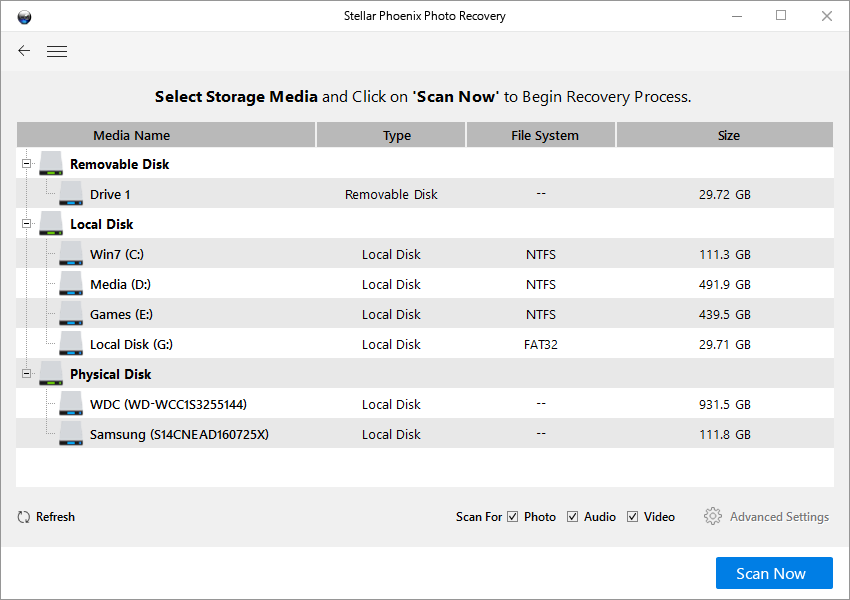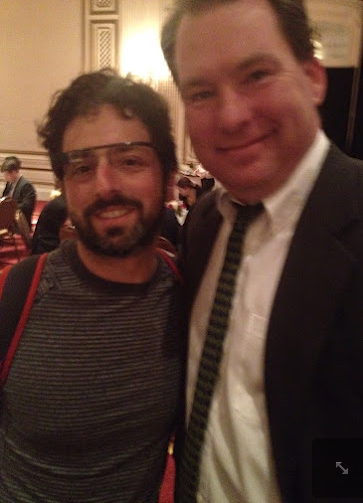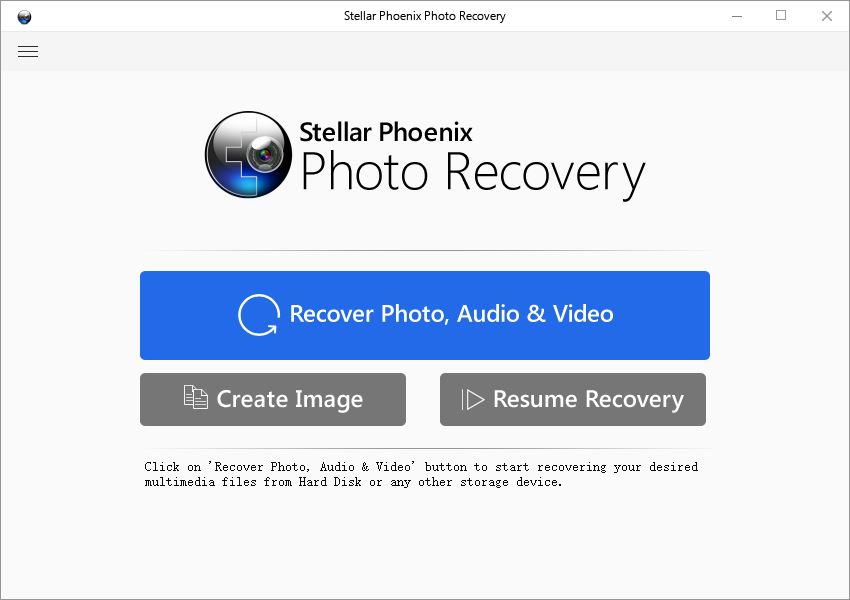How to automatically backup photos and videos on Samsung Galaxy s7
The panic’s real when you realized that your beautiful, smart yet overly adventurous child had somewhere got hold the phone and managed to wipe it clean of all the photos and videos, all the beautiful moments of him doing cute things are supposedly gone due to the woeful absence of an undo button or a recycling bin on the Samsung Galaxy s7. However, maybe you’re able to recover some of the deleted photos from the Samsung galaxy s7, but it can be frustratingly time-consuming and costly. The best way to prevent heartbreaking moments like this is to have your phone backed up in a way that no matter who gets hold your phone and make a mess of it, you will always be able to restore the phone to a previous state where the deleted photos and videos are still safe and intact.
And here’s how to realize that idea with Google photos.
Google photos, though normally being tucked away along with other less prestigious Google apps in a folder, is actually the official offering from Google the OS maker for media management on android. It is granted with the system privilege to scan and index media contents on the device, and to upload these files to Google drive whenever new pictures and videos are added and a Wi-Fi connection is available.
To use Google photos’ auto backup:
- First you will need to sign in the phone with a Google account, since the operating system is made by Google and the design and features of android revolves around Google, if you haven’t yet, you really should use a Google account with your galaxy s7.
- Open the Photos app on your galaxy s7, it’s normally stashed away in a folder named Google.
- At the top left, touch the menu button.
- Select Settings > Back up & Sync.
- At the top, switch it on.
Once the auto backup feature is turned on, the photos app will automatically scan and index the photos and videos and upload them to the cloud whenever there’s new content added to the index and a Wi-Fi connection is available.
It’s worth noting that Google Photos is fairly generous in terms of free storage, it offers unlimited storage for photos or videos that can be reduced to a reasonable size, and 15 GB free storage to count against when you upload photos in their original size.
Google Photos is particularly useful when photos or videos are accidentally deleted from your device, follow the instruction below to restore deleted photos from your Samsung Galaxy s7:
- Open Google Photos app.
- At the top-left touch the menu button, then select trash.
- Touch and hold the photos you want to recover to select.
- At the top-right, touch the restore icon to sync the deleted photo back onto your phone, and into the album it was previously in.
The Google Photos app’s auto backup is arguably the best course of action to back up your precious photos securely with minimal to none cost, but if you have doubt about sending private photos to Google, you can set Samsung’s official iTunes-like media management tool – Samsung kies to automatically back up the files on your Galaxy s7, every time you plugged the phone to a computer with kies software installed, kies take a snapshot of the phone’s current file system as a backup point you can roll back to. The backup files are stored on your local machine’s hard drive.
Vito Johnson is an editor of android-photo-recovery.com. He's constantly looking for ways to help you get the most out of your android gadget, and ready to answer your questions in the comment area. Vito owns a Samsung Galaxy S5 and HTC one as well as windows and Mac computers. Vito Johnson on Google+.